history
overview
In [History], you can view your own history and that of other team members. This can help you get ideas for how to use AI, and by sharing your own usage with others, you can promote the use of AI within your team.
History list screen [Display]

How to use
①Text/Image Switching Tab
This tab switches between the following two displays:
- AI chat, AI agents, AI template generated text
- AI-designed images
②User switching tab
This tab allows you to switch between the following three displays:
- all
- View the history of all users.
- member
- View the history of members other than yourself.
- You cannot see history that members have set to "private."
- myself
- View your history.
③ Search
You can search not only the title of the history but also the content of the conversation.
④New chat from history template
You can now go to the template you used and start a new chat.
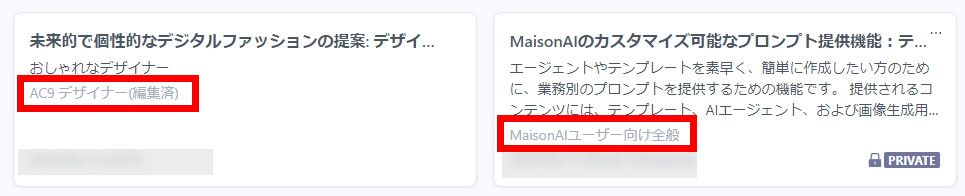
History list screen [Edit / Delete]
On the list screen, you can make various edits to your own history.
How to use
- Select [Edit] from the [...] icon. You can also [Delete] it.
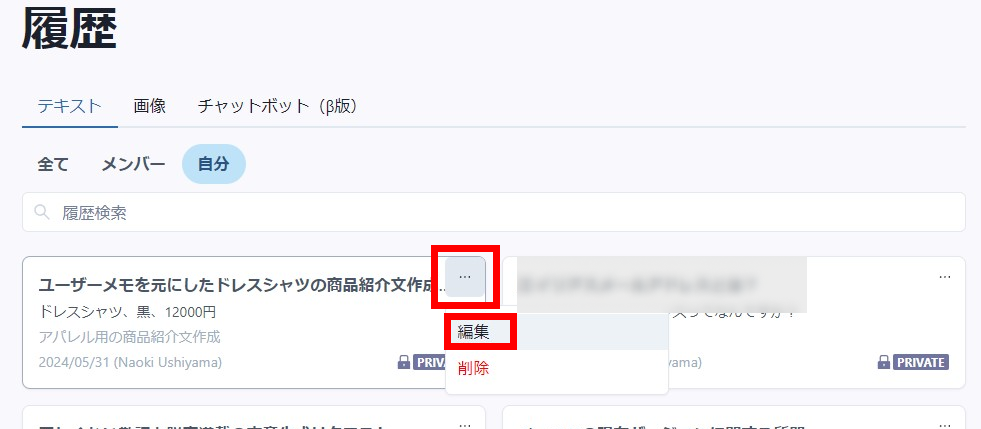
- You can set easy-to-understand titles for your history and change the scope of visibility.

History details screen
① Details of past history and resume chat
②Go to the template you used
You can also [Go to used template] from the details screen.


